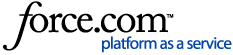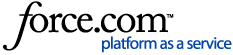The LRN Firm Finder allows Users to search for new Referral partners by name, firm statement, case types, location, and more. One cannot add firms to the LRN from here, you can only see firms who have actually signed up.
The New Referral window will give users the option to use Firm Finder during firm selection. Click the Firm Finder button, which will open Firm Finder in a new tab.
Users can search within Firm Finder using the following filters:
- Search
- Type in a Firm Name, Firm Statement, or Firm Contact
- The search must have a minimum of three characters
- Special Characters are not searched
- Location Filters- If the firm has more than one practice location, it may look like the City and/or State search is not filtering correctly, but that is just because the address listed is typically the firm’s headquarters. If the firm appears in the results, it means they have a Practice location in that area.
- State
- City- When searching by City, capitalization matters. For Example, new york will show different results than New York.
- Practice Filters
- Practice Area(s)
- Firm Size
Users can start a new search by clicking the 'Clear Filters' button.
- Results- 25 firms are listed per page and there is no limit to the number of results that can appear.
- Address- This is the address listed in the Firm Settings
- Practice Areas- It will only show three Practice Areas, but if you hover over the Practice Areas, it will turn blue. If you click on it, a pop-up will appear showing all the firm's practice areas.
- Firm Statement- if you click on the firm statement, a pop-up will appear showing the entire firm statement, as the result only shows 150 characters.
- Firm Contact- If a Primary Contact is configured in the User Settings, their name will appear here. If there is more than one primary contact listed, it will always display the most senior LRN user’s contact info. For example, if User A was added to the LRN before User B, if both are listed as primary contacts, it will always show User A’s contact info. There is no way to reorganize this.
Once the perfect firm is found, return to the Referral tab, then, enter the newly discovered firm into the search bar on the New Referral window. Continue creating the Referral as normal.
Litify Referral Network- How to Use the Firm Finder - Watch Video
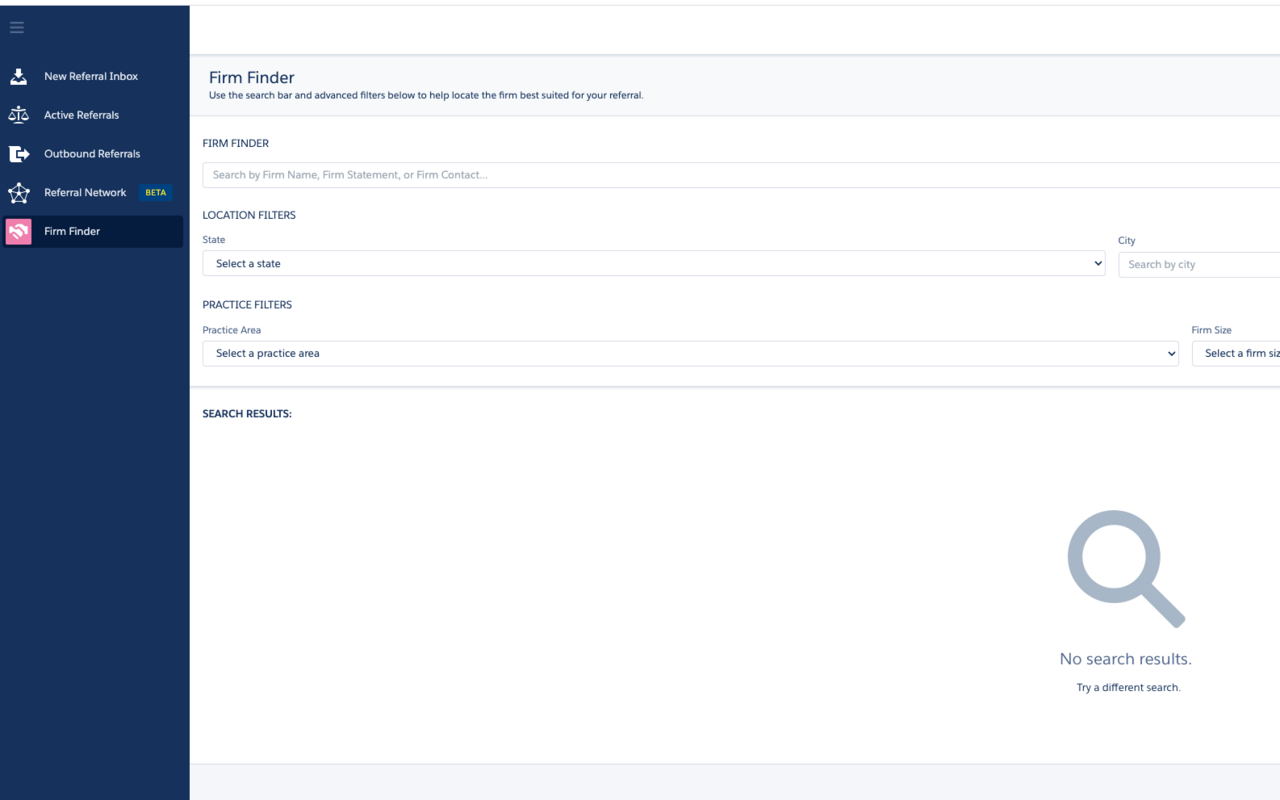
Related Articles