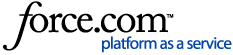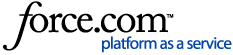Sending a referral is the primary way to grow your referral network and keep track of referrals on Litify. This guide shows you how to send a referral to any firm in the Litify Referrals Network and set a referral agreement with the handling firm.
There are several ways to send a referral. This guide shows you how to create a new referral that does not begin as an intake or matter at your firm. You can also refer out intakes and matters.
You cannot send referrals to any firm outside Litify Referrals Network, so make sure to sync your firm with LRN.
Here's how:
1. Navigate to your referrals page. In the upper-right corner, click New.
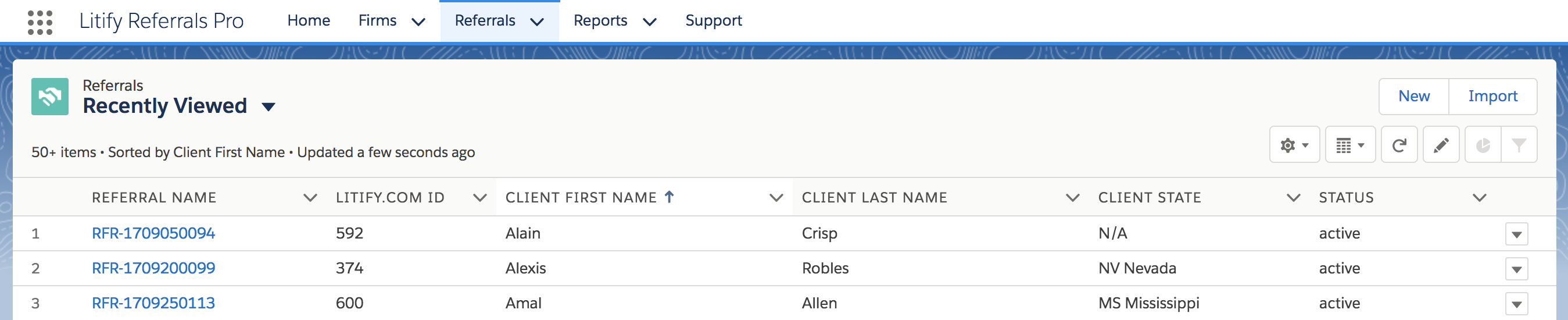
2. Complete the "New Referral - Client & Case" window.
a. Select the Case Type.
b. Enter the client's first and last name.
c. Select the Incident State.
d. Enter either the client's email or phone number.
e. Click the Additional Information checkbox to open more fields: Reference Id, Incident Date, Client Address, Client State, and Details. Complete these fields if necessary.
f. Click Continue.
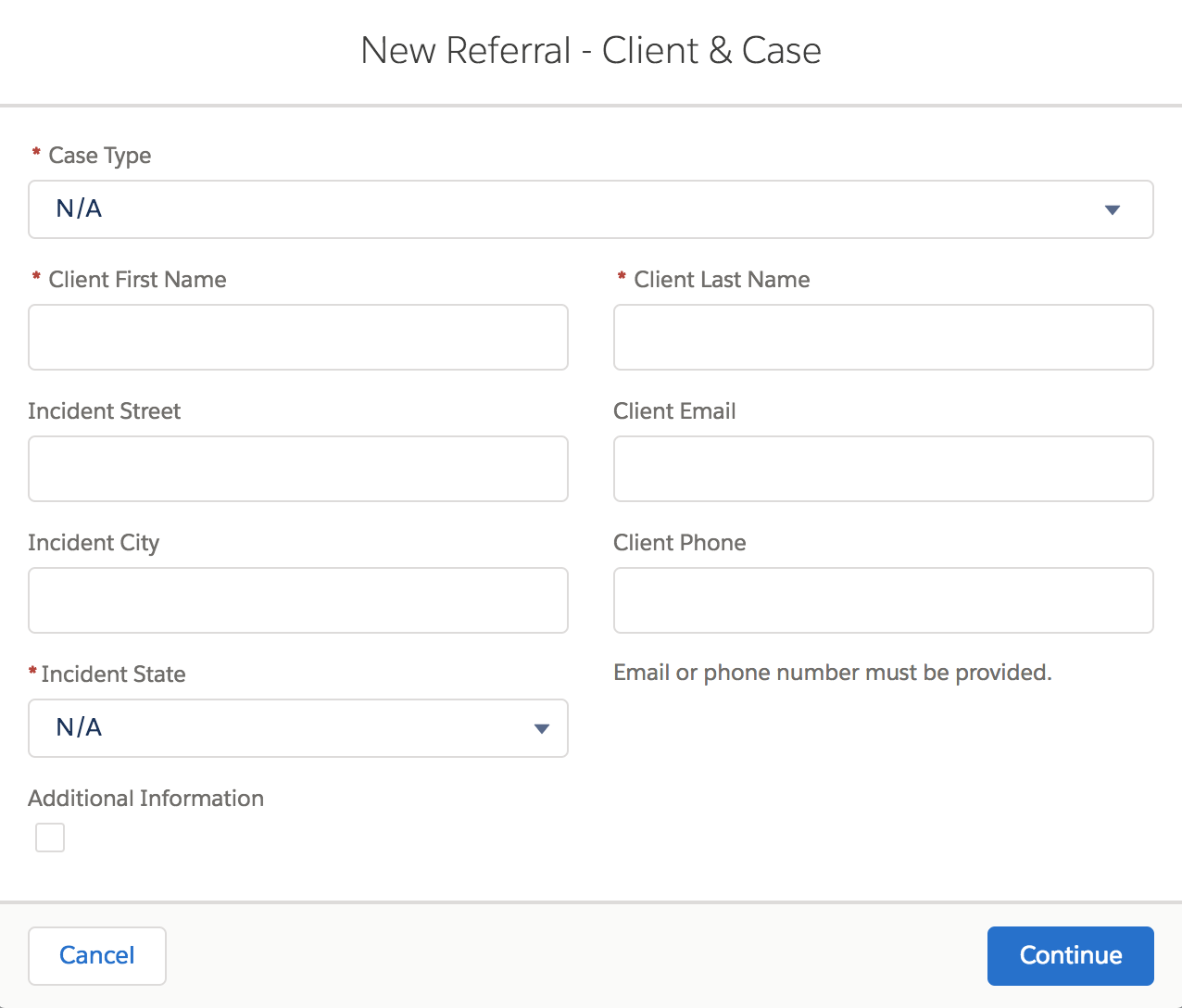
Note: The fields on this window populate the corresponding fields on your outgoing referral record and the handling firm's incoming referral record. For example, the Incident State field on this window populates the Case State field on the referral records.
3. In the "New Referral - Firm & Agreement" window you have two options: Let my firm admin(s) choose, or send a referral to a firm on Litify.
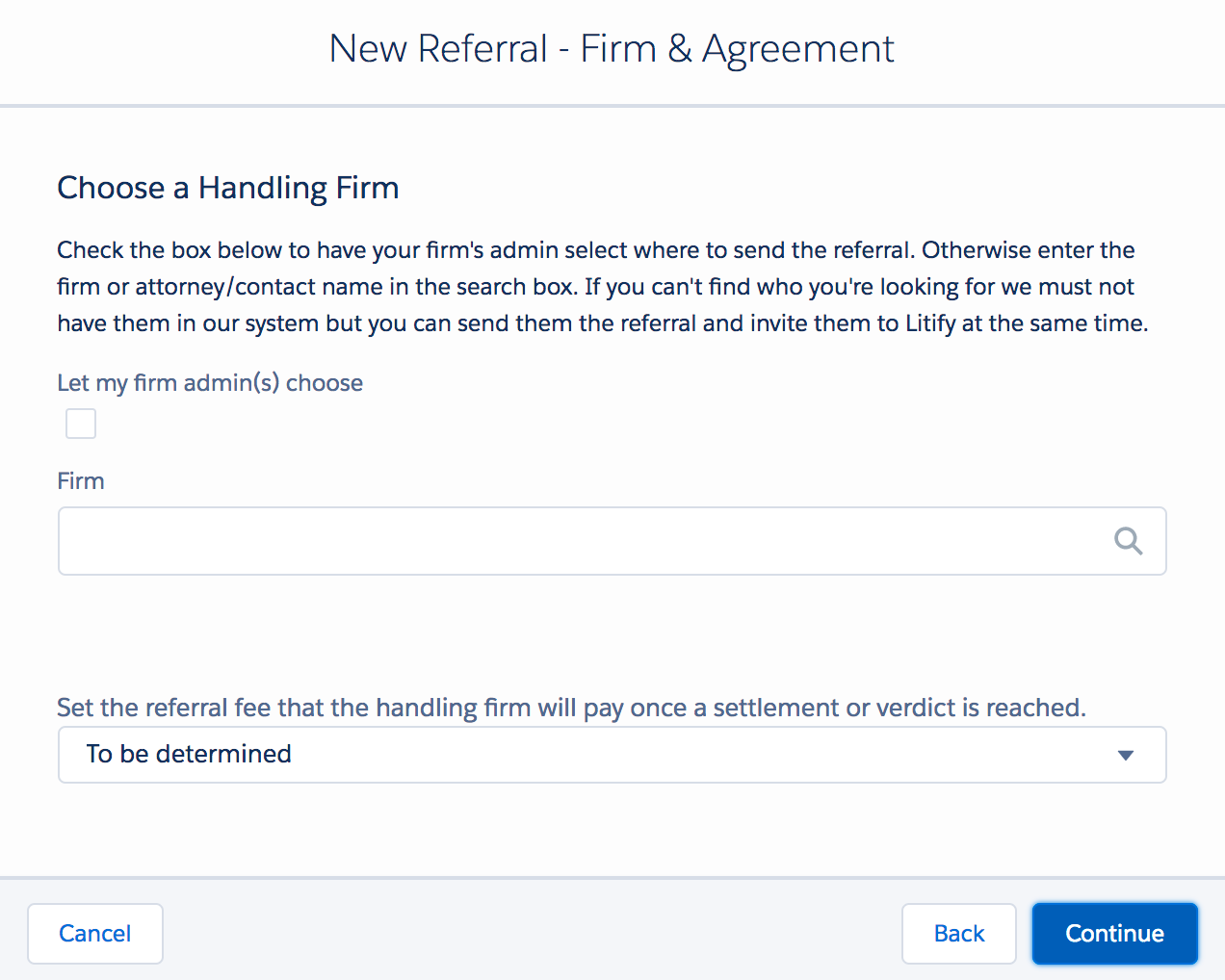
a. Let my firm admin(s) choose - Send the referral to your firm’s administrators and let them decide where to send it. Click the checkbox. This sets the referral status to Pending and stores it in your outbound referrals until an administrator sends it. Skip to step 7 to complete this referral.
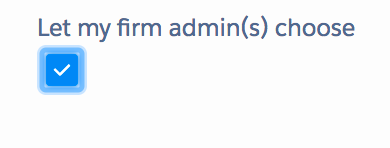
b. Choose a Handling Firm - Enter the firm’s name in the Firm field. If the firm is in Litify, it appears in the dropdown list. Select the firm.
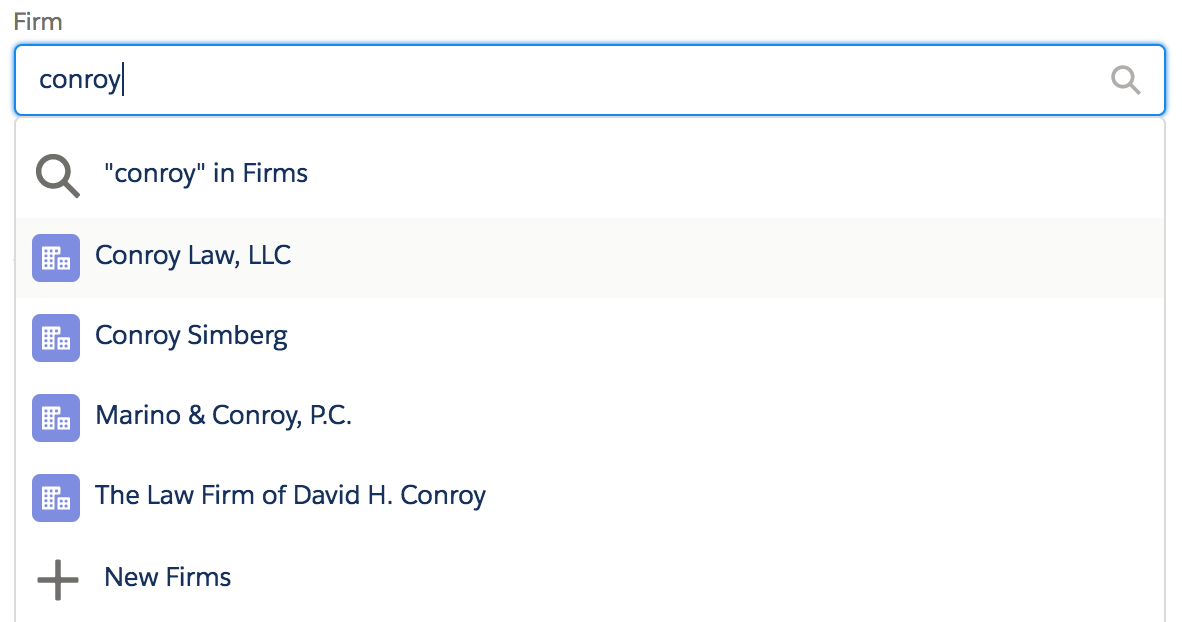
Invite a Firm to the Litify Referral Network to invite partner firms and send them referrals.
4. Set the referral agreement you have established with the handling firm. These three agreement types are not legally-binding agreements. They are suggested agreements.
a. Select To be determined if you haven't set an agreement yet.
b. For Other Agreement, fill in the Agreement Name field.
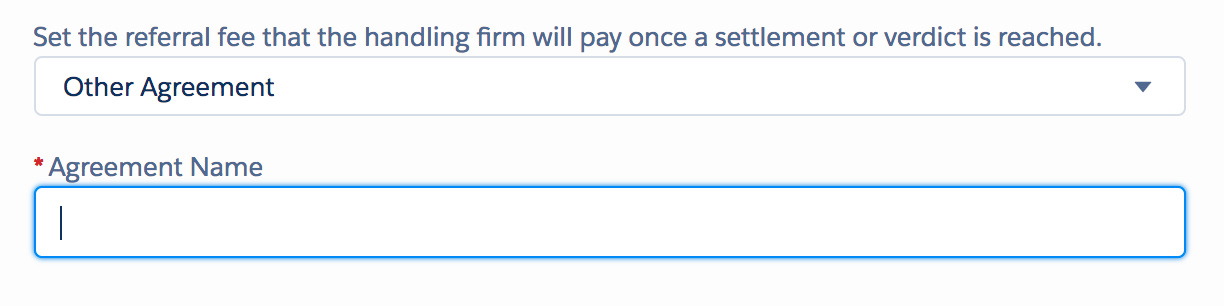
c. For In percentage, fill in the Referral Fee field with a number.
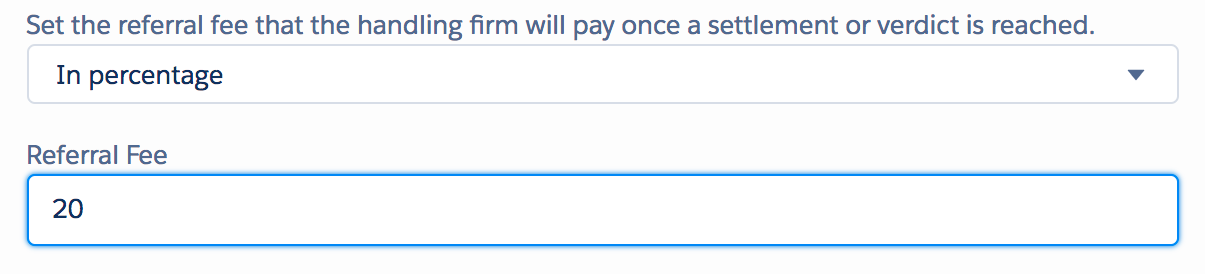
d. Once you have set the referral agreement, click Continue.
5. Review the information, then click Send in the "Review and send referral" window.
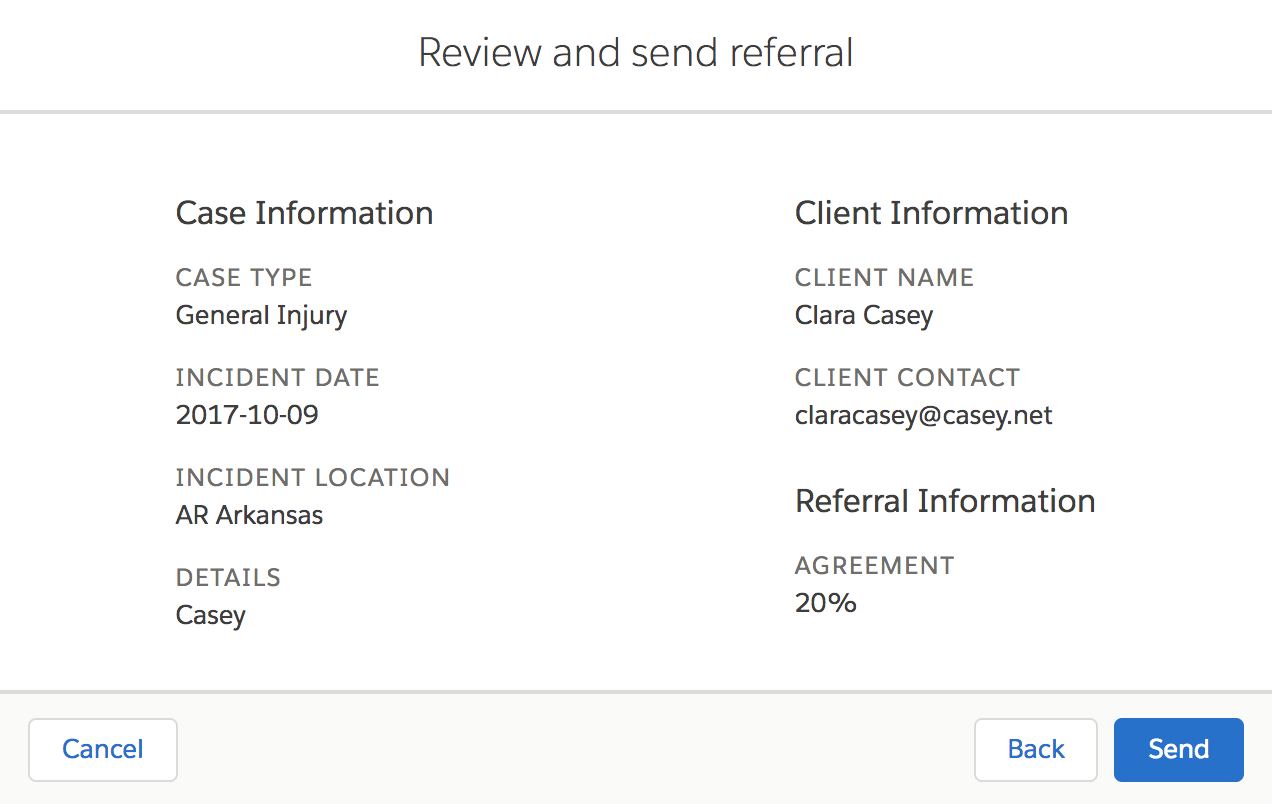
Mapping
Every field you fill out when creating a referral populates the corresponding field on your outgoing referral record and the handling firm's incoming referral record. All of the populated fields listed below are identical to the field name when you are creating a referral, except where noted in case information.
Auto-populated:
Originating Firm - your firm
Handling Firm - the firm you sent the referral to
Record Type - Outgoing Referral for sent referrals
Owner - The user who sent the referral
Client Information:
Client First Name
Client Last Name
Client email
Client phone
Client Address 1
Client State
Case Information:
Case Type
Suggested Percentage Fee/Agreement Name/Agreement Type
Incident Date
Incident Address > Case Address 1
Incident City > Case City
Incident State > Case State
Other information:
Description
Referral Name - auto-created name by the Litify
Status - the status of the new referral
You successfully sent a referral. The outbound referral is stored on your referrals page.
Next article:
Check a Sent Referral's Status